If you’re running XP and skipped the Vista update and need a good way to transfer files and settings, today we take a look at using Windows Easy Transfer and an external USB drive to easily complete the task.
Start Windows Easy Transfer
Start with the new Windows 7 machine and go to Start \ Getting Started \ Transfer your files.
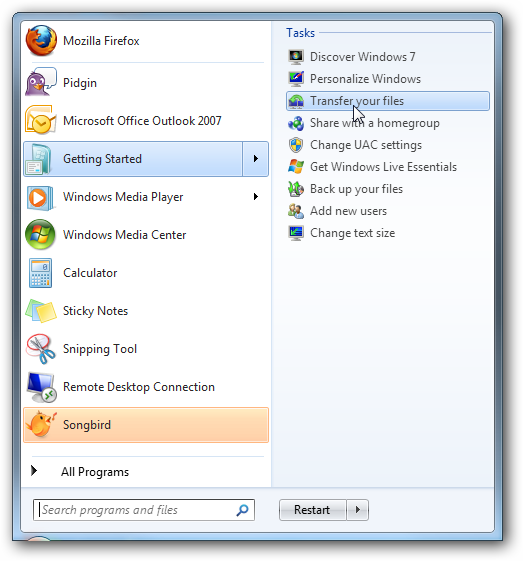
Click through the Welcome screen and select “An external hard disk or USB flash drive”.

Next choose “this is my new computer”.

Answer this screen as No.

Select “I need to install it now” to install Windows Easy Share now so you get the latest updated version. At this point you want to make sure the external drive you want to use is plugged into the Windows 7 machine.

Now choose “External hard disk or shared network folder” to copy the Easy Transfer program to it.
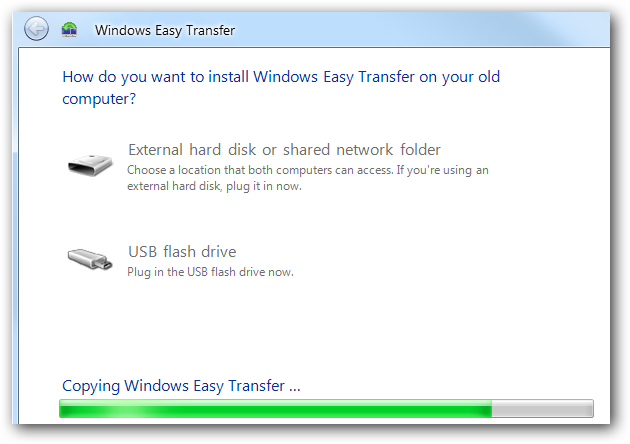
After the Easy Transfer file is copied over you will be prompted to head over the old computer.

Configure XP Transfer Process
Now over on the XP machine plug in the external hard drive and launch Easy Transfer.

You’re presented with a progress display while it prepares to run.

A Welcome screen is displayed just like on the Windows 7 machine.

Again choose “An external hard disk or USB flash drive”.

After scanning the user accounts and their settings you’re presented with a general list where you can select what to save.

Clicking on the Advanced link allows a much more detailed way to select individual files and folders, when complete click on Save.

You have the option to password protect the backup.

A successful save is complete and now time to go back and plug the external drive into the new Windows 7 machine.

Restore Settings
On the Windows 7 machine this time click Yes to this question.

Explorer opens and navigate to the location of the backup on the external drive.

Now you can restore the entire backup or you can chose specific files and folders to restore, save your selection and begin the transfer.


When the transfer is complete you can see a report of what transferred or suggestions for additional programs


Not all programs and settings are going to transfer to your new OS but this definitely makes it easier to transfer compatible program settings, your files, folders and important documents.
No comments:
Post a Comment